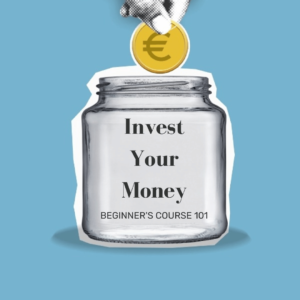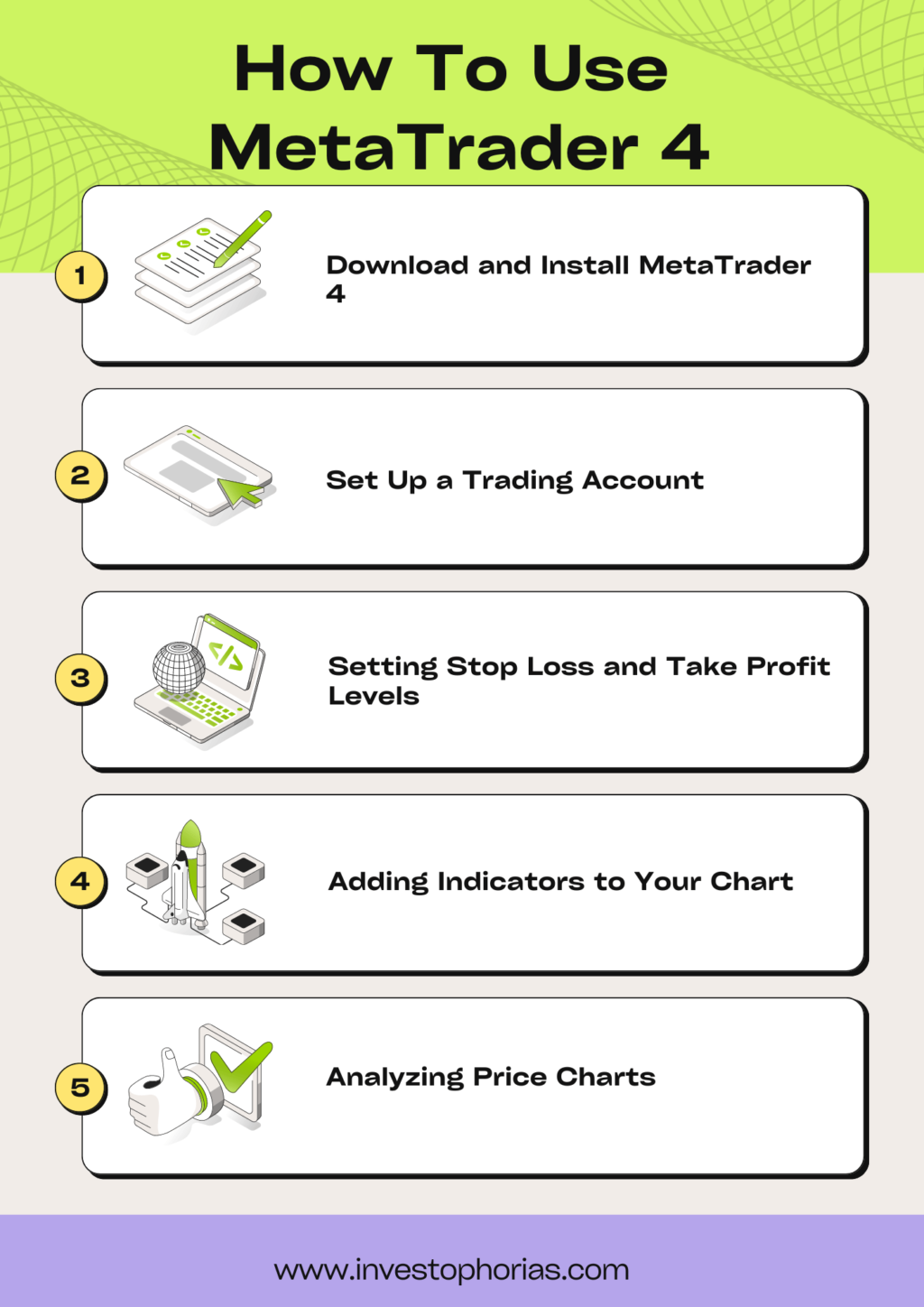
MetaTrader 4 for beginners
MetaTrader 4 (MT4) is a popular trading platform among forex traders worldwide. It’s widely used because of its user-friendly interface and robust tools. For beginners, learning how to use MetaTrader 4 can be overwhelming. However, by following this step-by-step guide, you can easily get started on your trading journey.

Step 1: Download and Install MetaTrader 4
MetaTrader 4 is available for both Windows and Mac operating systems. To download MetaTrader 4 for beginners, visit the official website or your broker’s site. After downloading, open the file and follow the installation instructions. You’ll be guided through the process, and within a few minutes, MT4 will be ready to use.
After installation, launch the program by clicking on the MetaTrader 4 icon. You’ll be prompted to log in or open a new account. Choose to log in if you already have a trading account or create a new demo account if you’re just starting.
Step 2: Set Up a Trading Account with Exness
To start trading, you need a live or demo account. For beginners, using a demo account is recommended. It allows you to practice without risking real money.
Click on “File” at the top left corner of the platform. Then select “Open an Account” and follow the prompts to create either a demo or a live account. After setting up your account, you’ll receive login details. Use these details to log into the platform.
Step 3: Understanding the MT4 Interface
Once logged in, you’ll see several windows in the MetaTrader 4 interface. Let’s break them down:
Market Watch: Displays a list of currency pairs and their live prices.
Navigator: Shows your accounts, indicators, and expert advisors.
Chart Window: Displays price movements of selected currency pairs.
Terminal: Displays your trading history, open trades, and account balance.
For MetaTrader 4 dummies, it’s essential to familiarize yourself with these windows to navigate the platform efficiently.
Step 4: How to Place a Trade on MetaTrader 4
Placing a trade on MetaTrader 4 is simple once you understand the process. Follow these steps:
Open the “Market Watch” window.
Right-click on the currency pair you want to trade.
Select “New Order” from the menu.
A window will appear, allowing you to choose your trade parameters, such as the lot size and order type.
Click “Buy” if you expect the price to go up or “Sell” if you think it will go down. Your trade will now appear in the “Terminal” window, where you can monitor it.
Step 5: Setting Stop Loss and Take Profit Levels
Setting a stop loss and take profit is crucial for managing risk. Stop loss helps to limit losses, while take profit locks in gains. Here’s how to do it:
After placing a trade, locate the open position in the “Terminal” window.
Right-click on the trade and select “Modify or Delete Order.”
In the new window, you can enter your desired stop loss and take profit levels.
By using stop loss and take profit levels, you ensure that you manage your trades effectively. This step is particularly important when learning how to use MetaTrader 4, as it helps protect your capital.
Step 6: Adding Indicators to Your Chart
Indicators are useful tools that help traders analyze price movements and make informed decisions. To add an indicator:
Go to the “Navigator” window on the left side of the platform.
Expand the “Indicators” section.
Choose an indicator, such as Moving Averages or RSI, and drag it onto your chart.
For MetaTrader 4 dummies, experimenting with different indicators can help you better understand market trends and price movements.
Step 7: Analyzing Price Charts
Chart analysis is a vital part of successful trading. MetaTrader 4 allows you to customize your charts in various ways:
Timeframes: You can select different timeframes, such as 1 minute, 5 minutes, or 1 hour.
Chart Type: Choose from bar charts, candlestick charts, or line charts.
For MetaTrader 4 for beginners, understanding how to read and analyze charts is key to making informed trading decisions.
Step 8: Closing a Trade on MetaTrader 4
Closing a trade is straightforward. Follow these steps:
In the “Terminal” window, locate the trade you want to close.
Right-click on the trade and select “Close Order.”
A window will appear, asking for confirmation. Click “Close” to finalize the trade.
Closing trades manually is useful when you want to exit a position before it reaches your stop loss or take profit levels.
Step 9: Using the MetaTrader 4 Mobile App
MetaTrader 4 is also available as a mobile app for iOS and Android. You can download it from your device’s app store. The mobile version has similar features to the desktop version, allowing you to trade on the go.
To log into the mobile app, enter your account credentials. The app’s interface is user-friendly, making it easy for beginners to navigate and place trades.
Learning how to use MetaTrader 4 step by step can be an enjoyable process. Whether you’re a beginner or looking for a MetaTrader 4 for dummies guide, this platform offers all the tools needed to start trading. By following these steps, you’ll become proficient in no time.